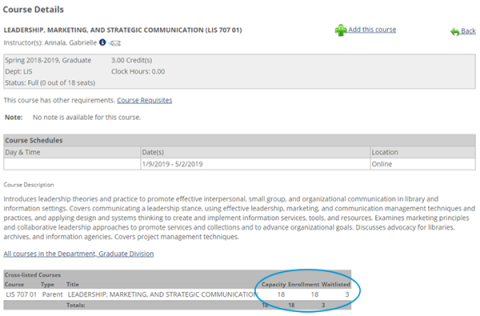Registration Guide
Registering for graduate classes is easy and the process can be completed online. As a reminder, we suggest you touch base with your advisor before you register to determine your plan of study. When you’re ready, follow the steps below. If you have questions, don’t hesitate to contact the Office of Graduate Admission for assistance in the process.
To register:
- Navigate to MyDU. Be sure to bookmark the page for future use.
- Log in to MyDU. Enter your Dominican email (without @dom.edu) and the password you selected in the boxes to the right.
- Search for your required courses in the Add/Drop box on the right side of the screen. There are several ways to search for courses: department, area requirement, day/time, etc. However, it is important to note that you must first select the correct term – the semester you are registering for NOT current semester.
- Click Search to return your search results. Note that you can easily see the number of seats still open for a course in the Seats Open column. The Status column reinforces this, displaying Open or Closed.
- Add a course by clicking the checkbox in the left column, and then clicking the Add Courses button at the bottom of the page.
FAQs
I’m having trouble logging in to MyDU. How can I find my credentials?
Remember to login using your Dominican email address without the domain (@dom.edu). If you are still experiencing issues, please contact the Support Center for assistance with your credentials.
How do I know which courses to choose?
It’s important to discuss your plan of study with an advisor in advance of registering. If you’re not sure how to contact you advisor, please reach out to the Office of Graduate Admission who can connect you.
Why did I receive an error message?
MyDU will generate an error message for issues such as prerequisites not being met, time conflicts or courses that are full. Also, avoid using the back button on your browser. Instead, please use the ‘search again’ or ‘back’ feature on the page.
What if a class is full?
A class that is full will show 0 in the Seats Open column. You can still "add" the class if you want to be wait listed. You can check the number of students already on the waitlist by clicking directly on the course number. In the example below, there are three students already on the waitlist. If a space does open, you will be notified by email and the course will automatically be added to your schedule.